Steps to Safeguard Your iPhone
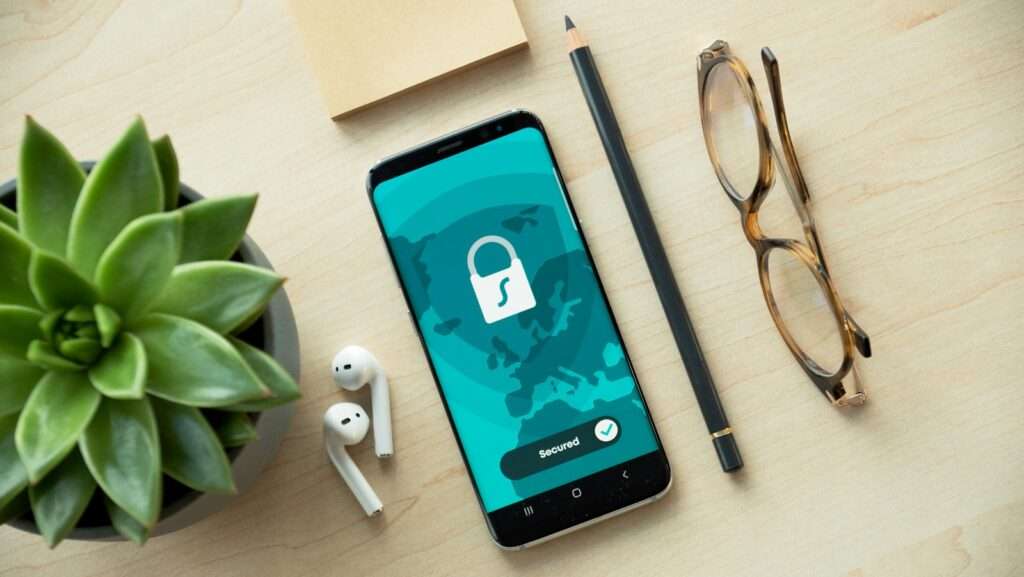
Set a strong passcode to protect your iPhone from unauthorized access.
- Go to Settings > Touch ID & Passcode (or Face ID & Passcode on newer iPhones)
- Set a six-digit passcode or longer.
Use biometric authentication such as Touch ID or Face ID to make it easier to unlock your iPhone without typing in your passcode.
For setting up Fingerprint –
- Go to Settings > Touch ID & Passcode
- Tap Add a Fingerprint
For setting up Face ID
- Go to Settings > Face ID & Passcode
- Tap Set up Face ID
If you use iCloud, make sure you have a strong, unique password. Enable two-factor authentication for extra security.
- Go to Settings > your name > Password & Security.
- Tap Turn On Two-Factor Authentication and follow the instructions on screen
Install the latest software updates for your iPhone as soon as they are available.
These updates often include security fixes that can help protect your device.
- To check if your phone is updated- Go to Settings > General > Software Updates.
- Ensure automatic updates are ON, install pending updates.
Use the Find My iPhone feature to locate your device if it’s lost or stolen.
This feature can also remotely lock or erase your device to protect your personal information.
- Go to Settings > Tap your Name > Tap Find My
- Tap on Find My iPhone, this will take you to a screen with below options
- Turn on Find My iPhone to locate, lock or erase your phone remotely.
- To see your device even when it’s offline, Turn on Find My network.
- To have the location of your device sent to Apple when the battery is low, Turn on Send Last Location.
- If you want friends and family to know where you are, Go back to Find My screen and Turn on Share My Location.
Due to security restrictions, iOS does not allow malware scanning or file scanning. Hence you need to be careful when installing apps or downloading files on your iPhone
- Only download apps from the official Apple App Store, as third-party app stores can be a source of malware and other security risks.
- Be careful when opening emails or clicking on links from unknown senders. They may contain phishing attempts or other types of malware.