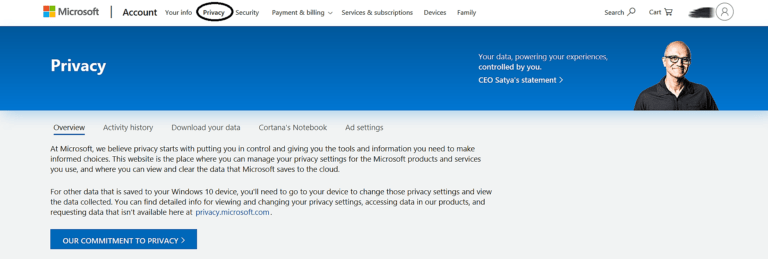Protect your privacy with Windows Privacy settings
Managing privacy settings is one of the first things you need to do after you buy your new Windows PC. Windows uses your personal information to improve its services. As owner of your personal information you need to know the information you are sharing with Microsoft.
It is important to note that configuring your privacy only helps you in deciding information that you are willing to share with Microsoft or any other application installed on your PC. However, it doesn’t protect you from a hacker trying to access your information through malware.
For example, configuring Camera and Microphone settings will help you manage the information you share with Microsoft or the particular application, it wont protect you from a hacker who is trying to hack your computer to access your camera or microphone. To protect yourself from malware, refer to Your guide to ultimate virus protection article
1
Open privacy settings
To access privacy settings, click on “Type here to search” box next to start menu on your laptop and type Privacy, click on the Privacy settings app.
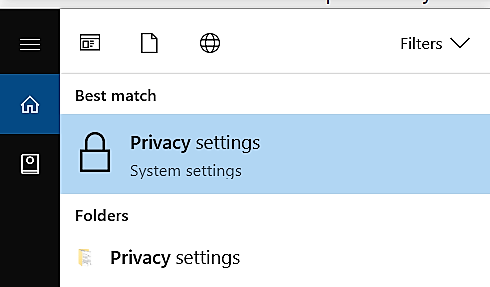
2
Manage access to Camera
Click on each permissions under the App permissions section. Restrict access to camera to trusted apps to ensure that they are not spying on you. Below is the page for Camera settings.
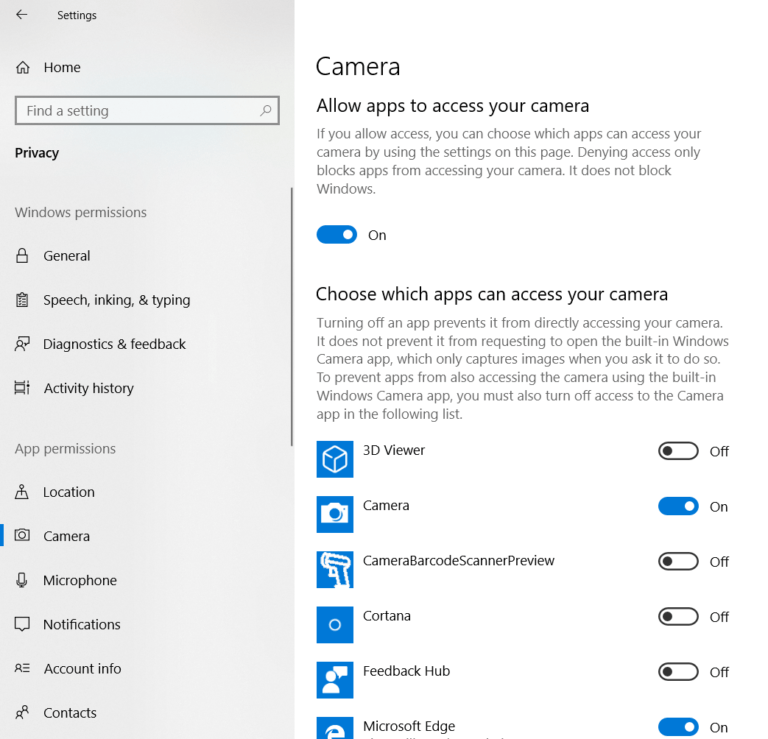
3
Manage access to Microphone
Click on Microphone to manage permissions to microphone
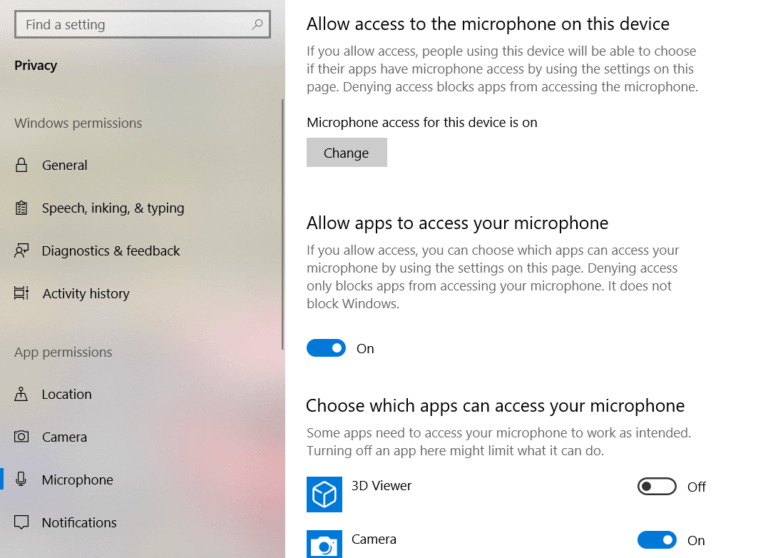
4
Login to Windows Live account to manage data collected by Microsoft
Clicking on privacy dashboard will direct you to your Windows live account.
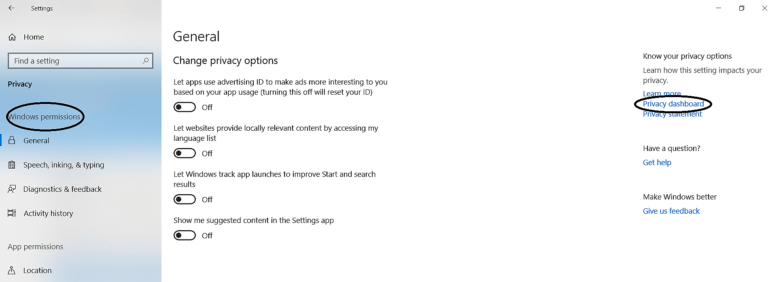
Clicking on Privacy link in the menu will direct you to Windows live account, clicking on Privacy summary will give you a snapshot of your current privacy settings on your device.