Secure Your WiFi router

Home routers or are our gateway to internet on a home network. A weakly configured router would allow an unauthorized person to monitor your network or still worse, commit a cyber-crime which would implicate you.
1
Access your router's administrator settings
You need to access your router’s admin console to access your wireless router settings.
Click on these links to access your router settings – 192.168.1.1 or 192.162.1.0 or you can alternatively type these IPs in your web browser and then enter the correct username and password for your router.
Since each router is different, your router’s admin console may be hosted on a different IP, so please check your router’s manual for more specific information.
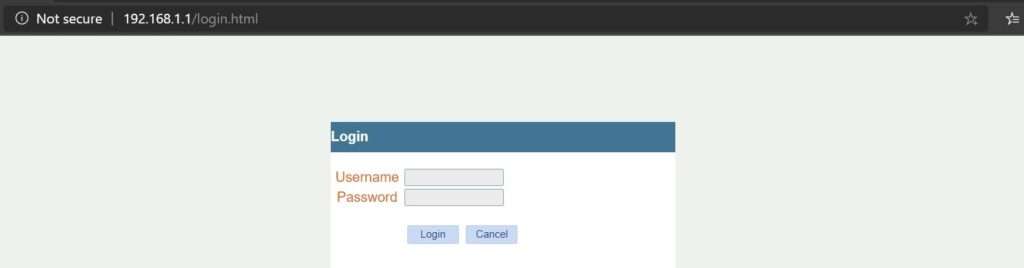
2
Change the default login credentials of your router
After logging into the router, the first thing you need to do to protect your network is to change the router’s default password to something more secure.
Routers are shipped with default username and password. e.g. Linksys routers have a default username as username and password as Password.
If not changed, anyone with access to your WiFi network can hack into your router and monitor your internet traffic
3
Change the SSID name and password of your Network
SSID is the name that you usually see when you search for network.
The SSID (or wireless network name) of the wireless router is usually predefined as “default” or set to the brand name of the router (e.g. Linksys).
It is good practice to change the SSID name of the network as it makes it easier to know which network you are connecting to. Configure a strong password to keep strangers from logging into your network
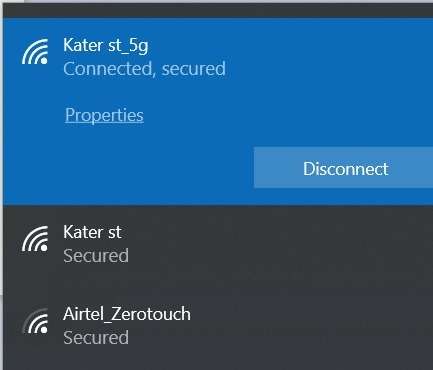
4
Enable network encryption
To prevent other computers in your area from using your Internet connection, you need to encrypt your wireless signal.
There are several encryption methods for wireless settings, including WPA (WPA-Personal), WEP, and WPA2.
WPA2 & WPA3 are the most secure options. WEP and WPA are older protocols and the weaknesses in these protocols are addressed in WPA2 & WPA3.
You may find this setting under Security section of your router settings.
5
Store your credentials in a secure manner
Nothing can be more annoying than forgetting a password and finding ways to retrieve it.
Unlike your personal mail or social networking accounts where you can retrieve passwords on an alternate e-mail account, you have to perform a hardware reset to reset your password.
Which may also lead to lack of internet access until the router is configured again.
6
Other security recommendations
- Consider using MAC filtering.
- Router Firmware Upgrade
You should occasionally check the manufacturer’s site to see if your router is running the latest firmware. You can find your router’s existing firmware version using the router dashboard.