Manage app permissions to protect your privacy
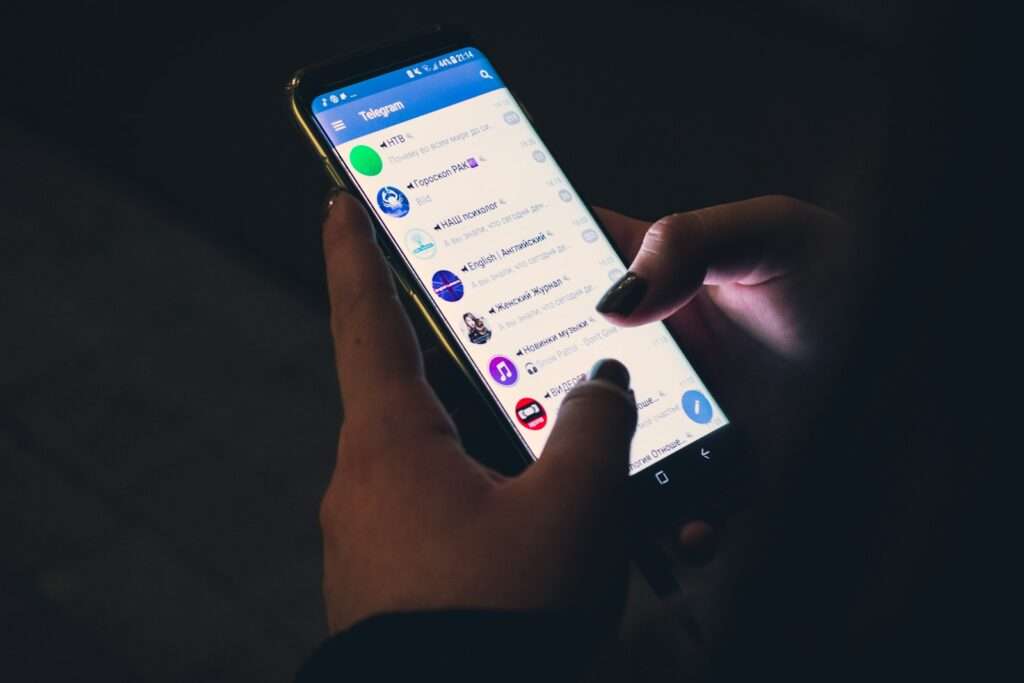
Apps need access to permissions such as your Location, Camera, Microphone etc. to provide the intended services. Your cab hailing app may require access to your location, your messaging apps may require access to microphone and camera. While permissions are required by an app to perform the intended task, some apps may misuse these permissions to steal your information or use them to monitor your actions.
Have you ever noticed talking about a trip to your favorite destination and then see ads selling holiday packages to that destination?
Manage app permissions manually
- On your phone, open the Settings app -> Tap Apps.
- Tap the app you want to manage permissions for.
- Tap Permissions. If you allowed or denied any permissions for the app, you’ll find them here.
- To change a permission setting, tap it, then choose Allow or Don’t allow.
The average smart phone user has 80+ apps on their smart phone. It can be a cumbersome task to manage permissions manually and apps may change their permission requirements from time to time making it more difficult to manage your app permissions.
InfoSecyour Mobile security and Online privacy app uses a proprietary technique to classify apps into high/medium/low risk based on the combination of permissions requested. This way you can easily identify apps that need attention and also get notifications whenever an app has been granted a risky permission.
1
Identify apps with risky app permissions

Use the App permissions risk review feature to manage app permissions in 3 simple steps. Select the app for which you want to review the permissions.
- Tap on apps that with a red hazard sign to review them
- Apps with a green check mark are either marked as reviewed by you or are the ones for which permissions are not granted yet, so no action required on these
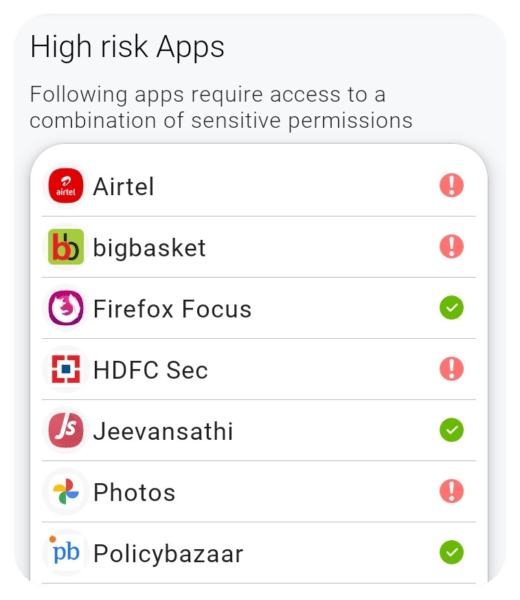
2
Control app permissions for specific apps

You may edit permissions by clicking on the switch button. This will open the App info screen which is an android feature, Tap on permissions in the App info screen.
3
Permissions android settings

Set permission to Allow only while app is in use wherever possible or deny permission if you don’t trust the app